
|
Configure PC Mail Client for Netscape Communicator |
| The following tells how you may configure your Netscape Communicator in order to interact with your IBM i POP3 Server. |

|
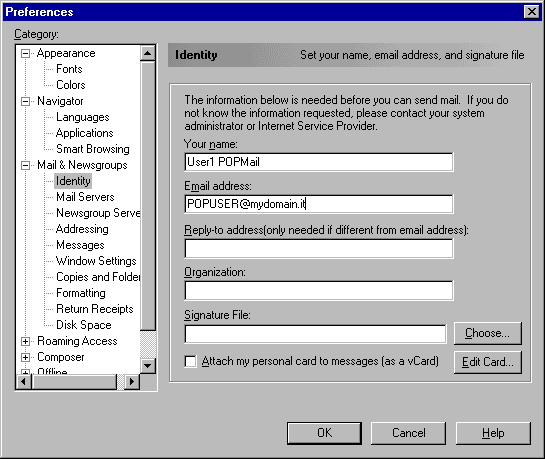 Figure 1 - Mail & Newsgroups: Identity |
|
 Figure 2 - Mail Servers |
|
 Figure 3 - Mail Server Properties: General |
|