
|
Defining IBM i mail users |
|
You have two ways to define IBM i mail users: - via a traditional 5250 screen - via the Operations Navigator |

|
- Create an user profile just allowed to handle
electronic mail
(substitute our
sample value
with your;
see your checklist):
crtusrprf usrprf(popuser) password(popuser)
inlmnu(*signoff) text('e-mail user')
- Add this user profile to the System Distribution Directory
adddire usrid(popuser S44xxxxx) usrd('e-mail user') user(popuser)
where S44xxxxx is the name of your IBM i as displayed by command dspneta.
- Then you have to tell that this user will use IBM i POP3
services. Operate as follow:
- enter command
wrkdire
(Work with Directory Entries),
and select the user with option 2=change.
Page down until you meet the following:
Figure 1 - Change Directory EntryChange Directory Entry User ID/Address . . . . : POPUSER S44xxxxx
Type changes, press Enter.Mail service level. . . 2 1=User index
2=System message store
4=Lotus Domino
9=Other mail serviceFor choice 9=Other mail service: Field name. . . . . F4 for list
... etc. ...
F3=Exit F4=Prompt F5=Refresh F12=Cancel F18=Display location details
F19=Change name for SMTP F20=Specify user-defined fields F24=More keys
- make sure you enter
2=System message store,
and press F19=Change name for SMTP.
At the bottom of your screen you will see this message:
User ID/address does not exist in SMTP table. Press Enter to add, F12 to ... .
Press Enter and complete as follow (substitute our sample values with your; see your checklist):
Figure 2 - Add Name for SMTPAdd Name for SMTP Type choices, press Enter. User ID . . . . . . . . : POPUSER Address . . . . . . . . : S44xxxxx SMTP user ID. . . . . . . popuser SMTP domain . . . . . . . mydomain.it SMTP route. . . . . . . .
- enter command
wrkdire
(Work with Directory Entries),
and select the user with option 2=change.
The Operations Navigator is a no-charge component of Client Access for Windows/NT V3R2 (5769-XD1) and of Client Access Express (5769-XE1).
The Operations Navigator from Client Access Express has more functions than the one from Client Access for Windows/NT, therefore we recommend it.
Both products can handle user profile admimistration, though this is an optional part to be selected during product installation. In case you do not find this item in your Operations Navigator, run a Client Access selective installation, and ask for details of Operations Navigator component.
In this sample configuration, we used the Operations Navigator from Client Access Express.
For more information, see IBM i Client Access Home Page.
In order to be used, the Operations Navigator must be installed on a client. For the installation and configuration instructions, please refer to IBM i Information Center.
The following describbes how you should operate to define an IBM i mail user.
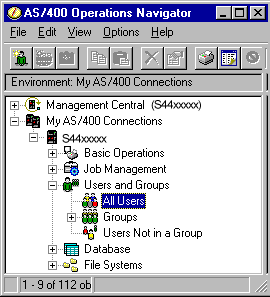 Figure 3 - Using the Operations Navigator |
|
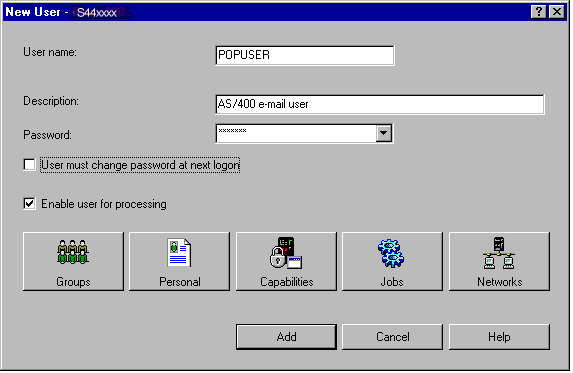 Figure 4 - Define a new user |
|
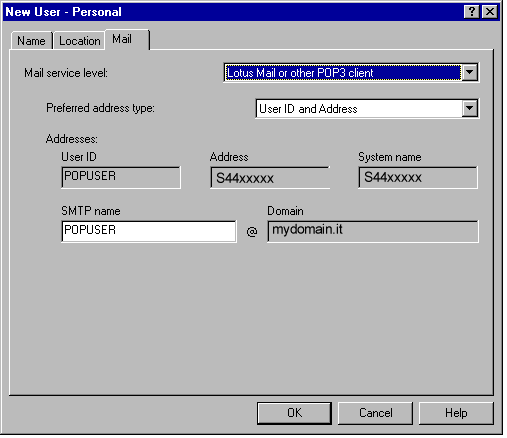 Figure 5 - Mail attributes |
|
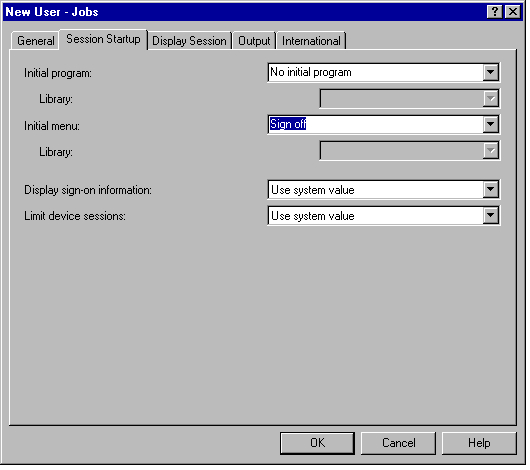 Figure 6 - Completing a new user definition |
|