|
If you signed on as SECTCP owner, use option 7, 8 or 9 from the "Secured FTP" menu
in Figure 2 to start, to end or to display the FTP log.
If you signed on with a user profile different from the SECTCP owner, you will receive the following "Display Logs" menu:
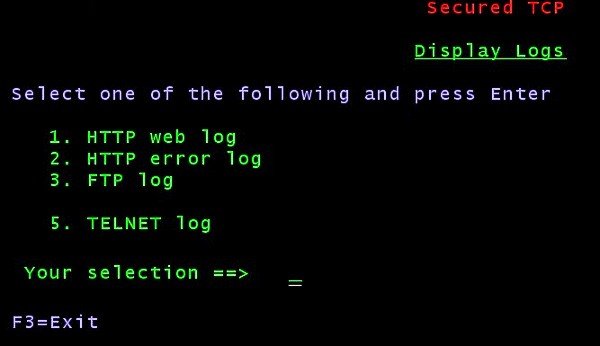 |
| Figure 11 - Display Logs menu |
and you should take option 3 (FTP log).
You are then asked whether you want to display the FTP log history or the log of the current day:
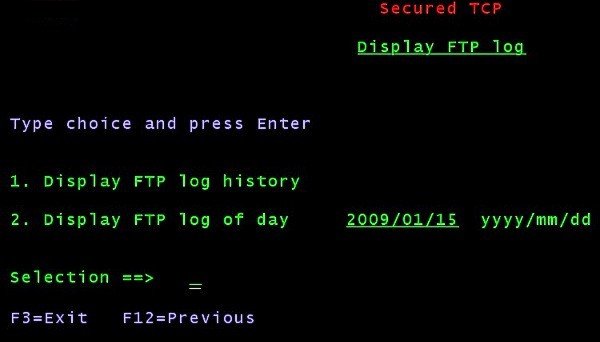 |
| Figure 12 - Selecting what to display |
If you select to display the FTP log history, you would receive a screen like the following:
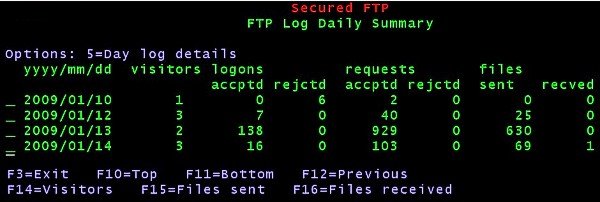 |
| Figure 13 - FTP Log Daily Summary |
There will be a line for each day in which some FTP activity went on.
For each day you would know: the number of visitors (different IP addresses connecting via FTP), the number of accepted and rejected logons,
the number of accepted and rejected FTP requests, the number of files sent to clients and the number of files received from clients.
The following shows the detail display of the FTP log entries of a day:
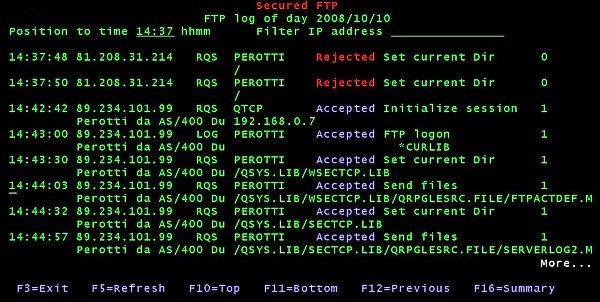 |
| Figure 14 - FTP Log of a Day |
You may position (top line) at a given time and filter a (generic) IP address.
Information available from an entry:
- time
- client IP address
- Exit program identifier:
- LOG Server Logon Exit Program
- RQS Server Request Exit Program
- User profile logged in
- Type of request
- Request status, as returned from the exit program.
It can be Accepted or Rejected
- Return code from the exit programs.
Return codes from the Server Logon Exit Program:
- 0: reject logon
- 1: accept logon
- 2: accept logon with a different user profile and password
- 3: accept logon with some changes to NAMEFMT, current library or current home directory
- 4: accept logon with a different user profile and password
and with some changes to NAMEFMT, current library or current home directory
Return codes from the Server Request Exit Program:
- 0: reject request
- 1: accept request
|
|
- IP address description (if available)
- object addressed by the request
|
|